In this post you can learn more details about Data Transform in PEGA like
To create and process any case in PEGA, we need data. Sometimes you need to copy data from one place to another. Other times, your data is not in the form you require, so we need to find a way to manipulate the data into an acceptable form.
One option for copying and manipulating the data is the Data Transform.The purpose of the data transform is self-explanatory: It transforms the data in the application. For example, in shopping websites, we can use data transform concepts if the customer shipping address is same as billing address/
2.Configuring a Data Transform
Configuring a data transform requires specifying an action and then entering the values for the transform.
Actions are the individual operations specified in each row on the Defination tab of a Data Transform .The system invokes the actions at run time. Most actions do some kind of data manipulation. Other actions perform conditional processing and iterate through page lists and page groups.In the action coloum select the apppropriate action that you want to do.
Next, enter the Target, Relation,and Source. Depending on the selected action, the Target field has a different meaning. For the Set and Update Page actions, the Target field identifies a property or page reference, and the Source column provides an expression that results in a value or values. For the when action, when a condition needs to be specified.
3.Adding A Data Transform To A Process
Identify the process in which you want the Data Transform to occur.in dev studio, on the workflow tab of case type,click the appropriate process icon to view the flow rule as shown in the figure below,
Most Data Transforms occurs between assignments. Double-click the connector between the assignments to open the connector properties panel.In the Connector properties panel, under set properties,select Apply Data Transform .The Data Transform field is displayed, listing the available data transforms.Select the appropriate data transfer and click Submit,then save the process.


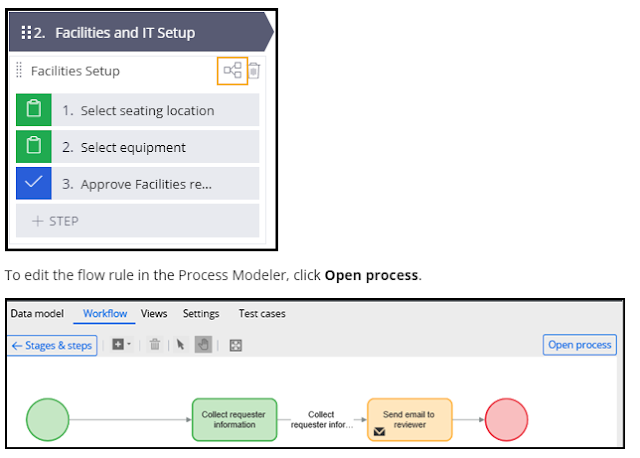


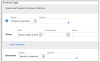

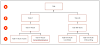
0 Comments